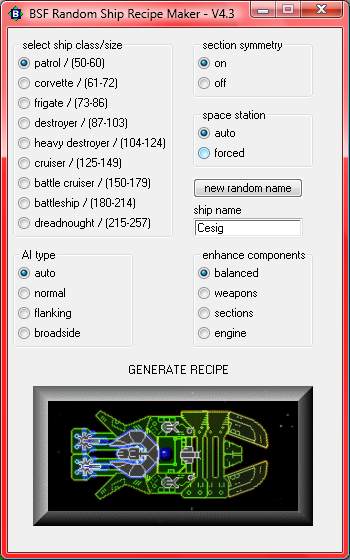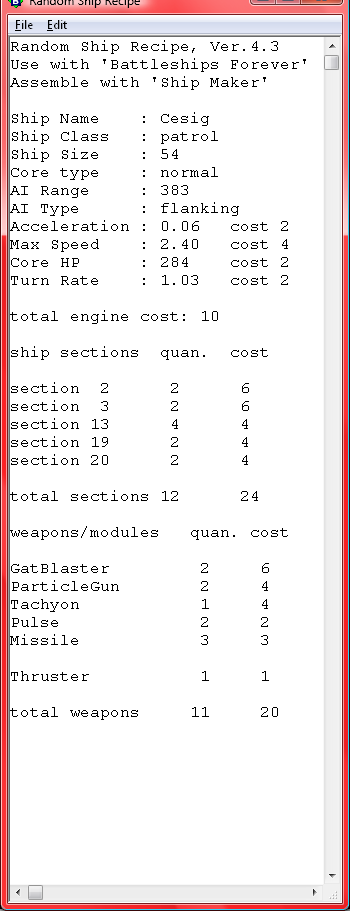creates a recipe for a ship that you build with 'Ship Maker'.
download latest version:
http://www.mediafire.com/?hw2j14wm94m
7/31/08: version 5.0
Added option to use thrusters.
This is what a random recipe looks like along with the recipe maker GUI.


If you like building ships but need some new ideas this may be just what you need. If you want to
build a lot of ships that are similar in strength this may be the program for you. This program may
surprise you by choosing combinations of weapons and engines that you would never have thought
of. If you like putting puzzles together you may like this.
To use the program, first unzip everything into one folder on your hard drive. The program does not
install by itself so you must manually copy the entire folder wherever you want to keep it. I would
recommend that you place it in the 'program files' folder on your hard drive'. If you want to create a
shortcut for convenient access to the program, you can easily create one by right clicking on the
executable file 'BSF_recipe_v4_3.exe'. Then from the pop up menu select 'create shortcut'. Then you
can cut and paste the shortcut anywhere you like, such as on the 'desktop'.
To start the program click on the shortcut you have just made or just click on the file named
'BSF_recipe_v4_3.exe'.
Once you have the program running you select the class of ship that you want to build. There are
nine different classes of ships to choose from. 'Patrol' is the smallest and the next larger class,
'Corvette' is about 20% larger than the previous. Each class increases in size by 20% until you get to
the largest class, 'Dreadnought'.
The program builds the ship recipe using a point system similar to contest rules. Size and points are
equivalent so a ship of size 100 ,destroyer class, would be built from a starting value of 100 points.
Besides class, you have other options to choose when making your recipe. The AI type can be set to
auto, normal, flanking, or broadside. If set to 'auto', the default, the program will choose the AI type.
For smaller ships the 'flanking' AI will be chosen most often. As the ships increase in size the
probability will increase toward 'normal'. For ships that are smaller than 'Battle Cruiser' class,
'broadside' will never be chosen automatically but you can still choose it manually. The larger ships
have a 25% chance of receiving a 'broadside' AI. Ships with the 'broadside' AI are given more HP to
compensate for their (usually) weaker performance in a battle.
The 'section symmetry' option allows you turn symmetry on or off. 'On' is the default and probably
what you will almost always want to use. When symmetry is on each of the ships sections are chosen
in pairs. When it is off your sections will be chosen at random one at a time. It is difficult to create a
balanced and attractive ship when symmetry is off.
The 'space station' option lets you force the ship to become a space station. A recipe for a space
station will adjust the engine for zero acceleration and set the turn rate. Space stations get an
additional HP boost. The sections are generated with many more of the same type to give balance to
the station. If left in the 'auto' mode there is a chance that a recipe for a station will be created
for 'battle cruiser' or larger ships. Small ships generally do not perform well as a space station.
The 'enhance components' option gives four choices. The default 'balanced' option tries to allocate the
points in a balanced way among the various ship components. If you choose to enhance a component,
(weapons, sections, or engine), each of those will get an increase in that area of the ship at the cost of
the others. If for example you enhance the engine, there will be less points for weapons and hull
sections.
The final thing you have to do is pick a name for your ship. Here you have two options, you may enter
a name of your own or let the program generate a random one for you. When you run the program a
name will automatically be given to the ship. If you do not like the random name you may request
the program to generate another or simply type over the one displayed with one of your liking.
After you have all of the options set, simply click on the 'Generate Recipe' button. A new window will
open and display the recipe for your ship. You will notice that along with each of the components of
your ship you will see the cost of each item listed. This is for reference only, you do not actually need
this to build a ship. Look it over and if something about that ship looks wrong then close the recipe
window and click the 'Generate Recipe' button again. After you get a recipe that looks good to you, go
ahead and open 'Ship Maker'
This is not a tutorial on how to use 'Ship Maker' so I am going to assume you already know how to
use it to construct a ship. Start at the top of the recipe and work your way down the list. For ship
class and size I usually enter that information into the 'Description' area of the ship for later reference.
After you have set all of the engine parameters start adding the hull sections. I suggest that you press
'P' to turn on the parenting view if it is not already on. I like to parent everything to the core to start
off and adjust later as I decide where each piece will be placed on the final ship. The sections will be
listed in order, by section number, (as shown in ship maker) followed by the quantity. For efficiency
you do not have to add all of them manually. If there is an even number of a particular section just place
half that amount. When you get to the bottom of the section list just press 'M' to mirror the ones you
have already placed. This has the added advantage of flipping each piece vertically. As you place the
sections you do not need to put them in the final position at first, just get them all on the screen.
After the sections have been added start placing the weapons and modules. They will be listed in the
same order as they appear in ship maker if you press the down arrow in the weapon or module selector.
Again I like to parent everything to the core to start then adjust parenting as they are moved to the final
positions. Place the correct quantity of each of the weapons and modules as listed.
When all of the components are on the screen then go ahead and arrange them to your liking. You can
try for the arrangement that gives the best appearance or adjust for greatest strength in battle. You
usually have to compromise one or the other.
When you are finished with your ship go ahead and save it, press 'S'. Then start up 'Battleships Forever'
and enjoy testing your new ship.